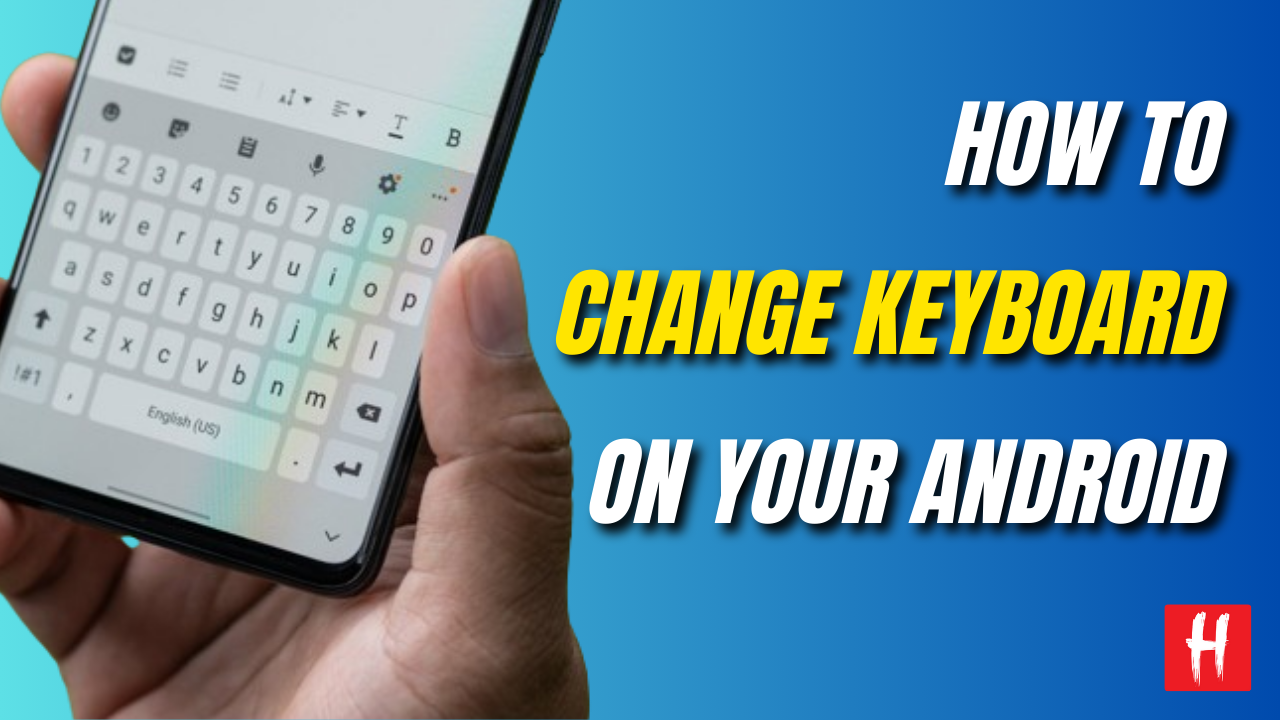Your phone’s keyboard plays a crucial role in your overall user experience. Many of us have grappled with the default keyboard on an unfamiliar Android device. While some Android users may be content with the pre-installed keyboard, those using top devices like Samsung Galaxy or Google Pixel may have various keyboard options to choose from. Let’s explore some of the best options and guide you on how to switch to one that suits your preferences.

Why would you want to change the default keyboard on your Android phone?
The default Samsung keyboard may not be the most optimal choice. Its word prediction might be lacking in intelligence, and the touch response can be frustrating. However, the Samsung keyboard is still functional, allowing you to send texts, browse the internet, and customize the design. Yet, it falls short when compared to the functionality and user experience offered by Google’s keyboard (Gboard) and some third-party providers.
What keyboard options are available on Android?
Unlike Apple, Google doesn’t restrict the functionality of third-party keyboards. When you change the keyboard on Android, the system applies the change across the entire device. In contrast, iOS tends to revert to the default keyboard in specific situations, such as when entering a password.
Here are a few high-quality keyboard apps worth trying for the best overall experience.
Gboard
Gboard underwent a Material You redesign in 2021, and since then, it has consistently received design updates, maintaining its status as one of the most visually appealing Android keyboard apps. As the default keyboard app on many Android devices, Gboard offers a seamless experience by syncing your data, such as learned words, across devices and with your Google account. Additionally, Gboard comes equipped with a variety of useful add-ons. Notable features include support for stickers, GIFs, Google Translate, and a convenient one-handed mode.
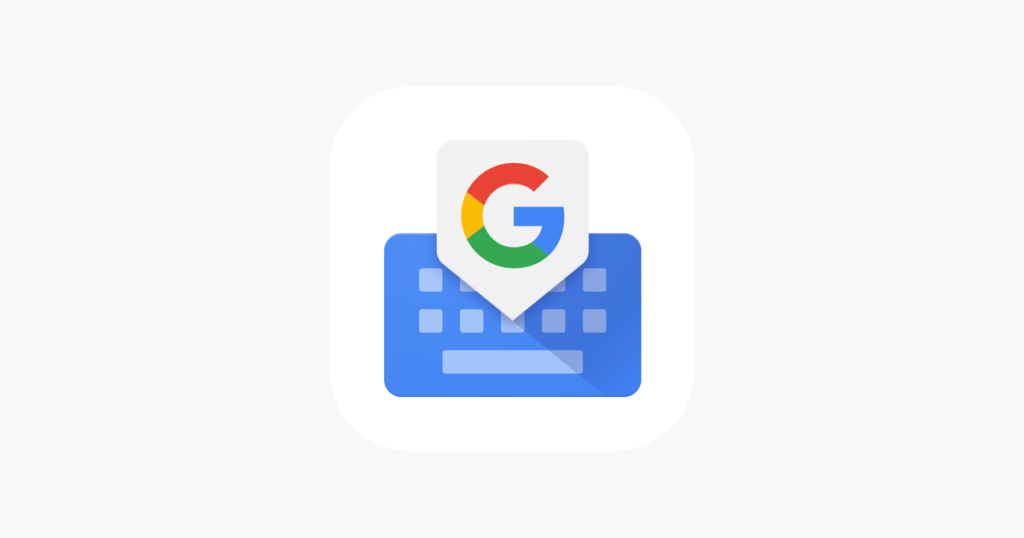
| Feature | Details |
|---|---|
| Name | Gboard (Google Keyboard) |
| Developer | |
| Platform | Android, iOS, and other mobile operating systems |
| Release Date | Initially released in May 2016 for iOS and later for Android |
| Features | – Gesture typing |
| – Voice typing | |
| – Emojis and GIFs integration | |
| – Google Search integration | |
| – Theme customization | |
| – Multilingual support | |
| Languages Supported | Over 500 languages and varieties |
| Integration with Google | Seamless integration with Google Search, Maps, Translate, and other Google services |
| Updates | Regular updates with new features, improvements, and bug fixes |
| Popularity | Widely used and popular keyboard app globally |
| Cross-Platform Sync | Syncs personalized data (like learned words) across devices for a consistent typing experience |
| Privacy | Adheres to Google’s privacy policy, with options to disable personalized suggestions |
| Availability | Available for free on Google Play Store (Android) and Apple App Store (iOS) |
Microsoft SwiftKey
Microsoft SwiftKey stands out as a popular choice among tech-savvy users. Renowned for its accurate next-word predictions, advanced clipboard functionality, integration with Microsoft Translate, diverse theme and layout options, and seamless integration with Bing, SwiftKey offers a comprehensive keyboard experience. Another noteworthy advantage of SwiftKey is its artificial intelligence (AI) integration with Bing Chat.
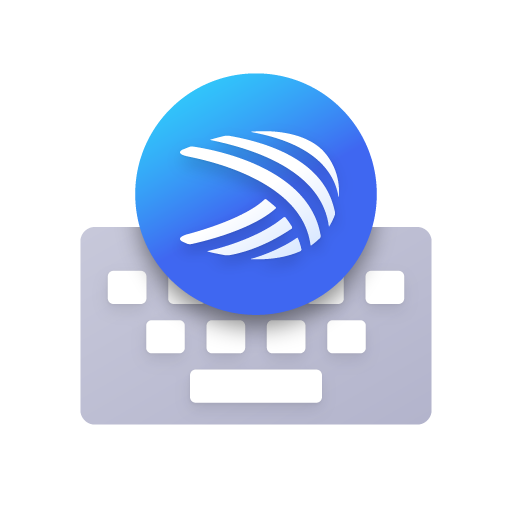
| Feature | Details |
|---|---|
| Name | Microsoft SwiftKey |
| Developer | Microsoft |
| Platform | Android, iOS, and other mobile operating systems |
| Release Date | Acquired by Microsoft in February 2016; previously known as SwiftKey Keyboard |
| Features | – Predictive text and autocorrect |
| – Gesture typing | |
| – Emoji prediction and support | |
| – Multilingual support | |
| – Keyboard customization (themes, sizes) | |
| – Cloud sync for personalized predictions across devices | |
| Languages Supported | Supports over 300 languages |
| Integration with Microsoft | Integration with Microsoft services, including Office 365 and Windows |
| Updates | Regular updates with bug fixes, feature enhancements, and language additions |
| Popularity | Widely used and popular keyboard app globally |
| Cross-Platform Sync | Syncs personalized data (like learned words) across devices for a consistent typing experience |
| Privacy | Adheres to Microsoft’s privacy policy, with options to manage data collection and personalization |
| Availability | Available for free on Google Play Store (Android) and Apple App Store (iOS) |
Grammarly
The Grammarly keyboard actively scans your text input in real-time to correct spelling and grammar errors. If you utilize your Android device for work, having the assistance of Grammarly can be quite beneficial. If you’re unfamiliar with Grammarly, you can refer to our dedicated post to get comprehensive insights and learn everything about its functionalities.
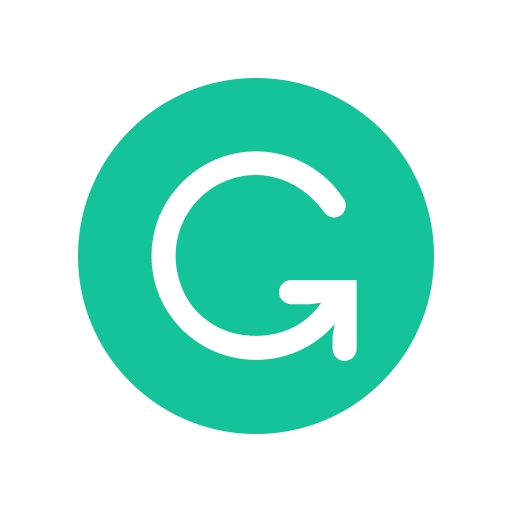
| Feature | Details |
|---|---|
| Name | Grammarly |
| Developer | Grammarly, Inc. |
| Platforms | Web browser extension, desktop applications (Windows, macOS), Microsoft Office add-ins, mobile apps (iOS, Android) |
| Release Date | Launched in 2009 |
| Features | – Grammar and spelling checking |
| – Advanced writing suggestions (style, tone, clarity) | |
| – Vocabulary enhancement | |
| – Plagiarism detection (in premium versions) | |
| – Integration with various platforms and applications | |
| Integration with Tools | Integrates with web browsers, Microsoft Word, Outlook, Google Docs, and more |
| Pricing | Free version available; Premium and Business plans with additional features (subscription-based) |
| Popularity | Widely used globally for writing assistance and improvement |
| Cross-Platform Sync | Syncs writing suggestions and personal dictionary across devices |
| Privacy | Adheres to a privacy policy; user data is anonymized and encrypted |
| Availability | Browser extension, desktop applications, and mobile apps available for download |
How to change the keyboard on Android
For a dependable and secure keyboard app for your Android device, it’s advisable to stick to the Google Play Store. While most keyboard apps offer the option to set a new default app during the setup process, you also have the flexibility to do this manually.
- Open Settings:
- Open the Settings app on your Android device.
- Look for the “System” or “System & Updates” section.
- Look for “Virtual keyboard” or “On-screen keyboard”.
- You should see a list of installed keyboards.
- Choose the keyboard you want to use.
After enabling multiple keyboards, you can switch between them while typing by tapping the keyboard icon in the bottom-right corner of the screen.
If you’re interested in experimenting with different keyboard options from the Google Play Store, take advantage of Android’s seamless keyboard switching feature. This allows you to try out multiple keyboards instantly and find the one that suits your preferences.
How to use multiple keyboards on Android
If you find it challenging to decide on a single keyboard or prefer using different ones in various situations, switching between two options is a straightforward process. In the examples below, we’ll demonstrate using Microsoft SwiftKey and Gboard.
- Install Additional Keyboards
- Access Language & Input Settings
- Virtual Keyboard Settings
- Manage Keyboards
- Enable Multiple Keyboards:
- Switch Between Keyboards:
Remember that the exact steps may vary slightly based on your device’s make and model, as well as the version of Android it’s running.
How to change the Android keyboard from the keyboard app
This is probably the simplest way of activating a new keyboard. Here’s the process on SwiftKey.
Certainly! Here are the steps to install and set up SwiftKey from the Google Play Store:
- Launch the Google Play Store app on your Android device.
- Use the search bar to look for “SwiftKey.”
- Tap on the “Install” button.
- Once the installation is complete, tap “Open.”
- Tap “Enable SwiftKey” to access the On-screen keyboard settings.
- Toggle on SwiftKey, go back to the previous screen, and tap “Select SwiftKey.”
- In the “Choose input method” popup, choose SwiftKey.
- Tap “Finish up” and follow the prompts to sign in and activate the remaining features.
SwiftKey stands out as Gboard’s most formidable competitor. With a range of features appealing to both general and niche audiences, it offers capabilities like syncing your phone’s clipboard with Windows.
In the case of Samsung, its One UI software employs a distinct settings app. The default Samsung keyboard might not meet everyone’s preferences, leaving much to be desired and possibly not being the ideal choice for some users.